Permissions and Locks
dsGST uses a robust validation strategy through a complex permissions and locking mechanism in the sales entry system.
Permissions Required
Feature Checked - Sale
| Permissions | Description |
|---|---|
| Add | To be able to add new sale |
| Edit | Only user with this permisssion can edit any bill, subject to document edit checks below. |
| SDEdit | Same Day Edit - User with this permisssion can only edit an entry made on the same date. Irrelevant if the user already has Edit (above) permission |
- If both
EditandSDEditare permitted, the higher permission (i.e.Edit) will apply. - If permission is
All, then the user all permission for all action types for that feature.
| Permissions | Description |
|---|---|
| RateEnt | This permission is required to allow the user to change Trade Rate and HSN for the selected item for the current sale entry. |
Hiding (Hide Entry and Hide Report) works only when the user does not have All checked for Sale.
| Permissions | Description |
|---|---|
| HideEnt | The user will not be allowed to open the sale entry form. |
| HideRep | The user will not be allowed to open the sale related reports. |
Multiuser Lock
Locked
Whenever you Add or Edit any document a Lock is set for the document. This lock is released as soon as the user completes the document by pressing Save.
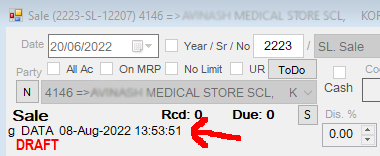
As long as a lock is active no other user will be able to Edit this document.
Incomplete
As long as the document is in a Lock, it will show as Incomplete to all others.
Incomplete is a document that is either locked by some or that was not closed by pressing Save. This happens...
- When document was closed without save when some document check and / or item check failed.
- The Software Exited due to.
- Power Failure,
- Disconnection from Server,
- Any other reason.
Force Open
The Force button is available only to an Admin User.
This button can be used to release a Lock that is wrongfully placed when no user is actually working on that document.
Click this button to Force-Open a lock. You will be presented with a confirmation dialog, requiring you to confirm the action.
Confirm that no-one is working on the entry before using the Force button. Improper use can lead to chaos.
Document Edit Checks
- Document Not Blank
- Valid Date
- IRN Not Done
- Document Not Reconciled
- Document Not Locked-By-User
- Document Not MultiUser-Locked
- Bill Not Marked Done
- Bill Balance Not 0
- Rack Print Cleared
Locks and Checks
Document Level Checks
- Valid Date
- Valid Licence Date (Overridable)
- Party Selected
- Valid GSTIn Format
- Quantity Not 0
- Valid Disc (Less than Max Disc)
- Party Lock State
Item Level Checks
- Item Selected
- Valid MRP (MRP >= Trade Rate) (Overridable)
- Valid GST Rate
- Valid C+S or I Tax
- Within Credit Limit (Overridable)
- Valid Scheme
- Valid Product Expiry
- Valid Stock (Overridable)